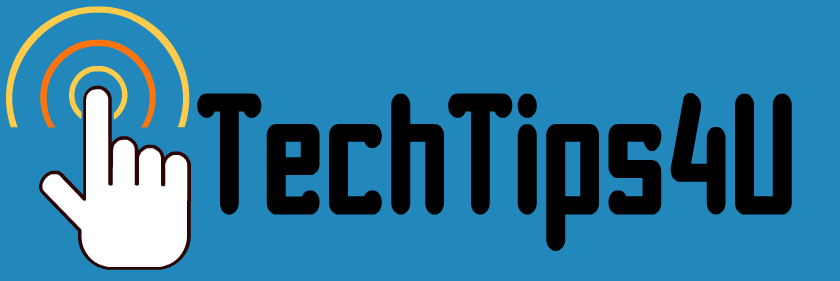This tip works on your home computer for sure. If you don't have "admin" permissions on your work computer to download and install things, it won't work for you there.
Here is a free program to clean "gunk" such as old files, unneeded files, etc. from your hard drive so that your computer will run faster. It also makes your anti virus and anti-malware products work faster! CCleaner lets you remove useless files from several applications, including Microsoft apps.
1. Go to: http://tinyurl.com/3e26fh8
2. Click on DOWNLOAD NOW.
3. Click on RUN and allow it to install to your computer. You can accept any defaults as far as location, etc.
4. It will put an icon on your desk top.
5. Click the icon to open CCleaner.
6. Allow it to check your computer. It will take a while to check it.
It will ask you if you REALLY want to delete the files it finds. I always click yes/ proceed and have never had a problem.
I run CCleaner about once a week on my home computer.
It also offers you a way to stop unwanted programs from starting up every time you turn on your computer. Nifty!
What's this?
Irregularly posted tips, gleaned from all over the internet, for beginning and medium level computer and technology users. Feel free to subscribe to get these by email if you wish (below, right). Or,come to this site anytime. We update it about twice a month with new tips and links.
++++++++++++++++++++++++++++++++++++++++++++++++++++++++++++
++++++++++++++++++++++++++++++++++++++++++++++++++++++++++++
Tuesday, June 28, 2011
Sunday, June 26, 2011
Got photos? Make a FREE printable photo calendar!
I just love things like this. You don't even have to download anything to your computer (well, other than the PDF file at the end, which is what you will print out on your local color printer!)
http://www.freephotocalendar.net/
Create your own printable photo calendar for free! All you need to do is upload your picture, choose the month and size of the calendar and click the "Generate" button, and a calendar with your own photo will appear on your screen in printable PDF format.
How easy is THAT!?
http://www.freephotocalendar.net/
Create your own printable photo calendar for free! All you need to do is upload your picture, choose the month and size of the calendar and click the "Generate" button, and a calendar with your own photo will appear on your screen in printable PDF format.
How easy is THAT!?
Hard to forget when you...
have some tricks up your sleeve!
Here are two services you can use (free, of course) to help you remember "to do" items.
Rminder: www.rminder.com takes your text message (which you type into their website) and at the time and date you determine, calls your cell or home phone and leaves you a voice message. Clever, huh?
Public Memo at http://www.publicmemo.com/
This handy site offers free reminder and memo services, including instant and scheduled SMS text (text to your cell phone) and E-mail messages. The site also features a newsletter exchange program, event advertising, and more.
This handy site offers free reminder and memo services, including instant and scheduled SMS text (text to your cell phone) and E-mail messages. The site also features a newsletter exchange program, event advertising, and more.
As with most free services, you do have to register and provide a valid email address.
Have fun!
Friday, June 24, 2011
What 's a "browser?"
A browser is a tool on your computer that lets you "surf" or look at things on the internet. When you click that "big blue E" you are opening a browser called "Internet Explorer." It's a browser that comes built-in to your Windows operating system.
It's good to know that you have other options for browsers, too. Each browser has a different "look" and different features. Some people have favorites (mine is Mozilla Firefox at the moment!). Many people have more than one browser installed on their computer. You can use different browsers and your computer won't get confused.
No matter what browser you use, you will probably get a notice (usually, it will show up on your screen while you are using that browser) that invites you to "upgrade" your browser to the newest version. Upgrading is generally a good idea, as upgrades have better security. BUT, most wise computer users wait a few weeks before upgrading. This is to allow all the problems, called "bugs", to be worked out by other. Most upgrades do not work flawlessly until those bugs have been found and fixed. So, a good rule of thumb is- if you want to avoid potential problems, wait about 2 or three weeks before you upgrade your browser. Don't worry- your browser will probably keep on reminding you!
What are some alternatives to Internet Explorer? Here are the top three:
Mozilla Firefox http://www.mozilla.com/en-US/products/download.html
Chrome http://www.google.com/chrome/intl/en/make/download.html?brand=CHKZ
Opera http://www.opera.com/browser/download/
To install them, click on the link and follow the directions to download and install. You can download and install versions of these for Macintosh computers, too.
It's good to know that you have other options for browsers, too. Each browser has a different "look" and different features. Some people have favorites (mine is Mozilla Firefox at the moment!). Many people have more than one browser installed on their computer. You can use different browsers and your computer won't get confused.
No matter what browser you use, you will probably get a notice (usually, it will show up on your screen while you are using that browser) that invites you to "upgrade" your browser to the newest version. Upgrading is generally a good idea, as upgrades have better security. BUT, most wise computer users wait a few weeks before upgrading. This is to allow all the problems, called "bugs", to be worked out by other. Most upgrades do not work flawlessly until those bugs have been found and fixed. So, a good rule of thumb is- if you want to avoid potential problems, wait about 2 or three weeks before you upgrade your browser. Don't worry- your browser will probably keep on reminding you!
What are some alternatives to Internet Explorer? Here are the top three:
Mozilla Firefox http://www.mozilla.com/en-US/products/download.html
Chrome http://www.google.com/chrome/intl/en/make/download.html?brand=CHKZ
Opera http://www.opera.com/browser/download/
To install them, click on the link and follow the directions to download and install. You can download and install versions of these for Macintosh computers, too.
Tuesday, June 21, 2011
How to Convert a Document into a PDF File- for free
You don't need Adobe's pricey software to make a PDF (portable document format) file from a Word or other document.
You can find a bunch of FREE ONLINE PDF creation programs here, at Gizmo's Best Freeware (one of my favorite sites): Best Free Online PDF Conversion Tools. These are particularly helpful if you are on a network that doesn't allow you to download and install things.
There are also free downloadable PDF Conversion tools that work really well to turn your word processing documents (and other types) into PDFs. I've tried:
CutePDF: http://www.cutepdf.com/products/cutepdf/writer.asp
PrimoPDF: http://download.cnet.com/PrimoPDF/3000-18497_4-10264577.html
NitroPDF Printer: http://www.nitroreader.com
PDF Creator: http://sourceforge.net/projects/pdfcreator/
Do you have a favorite PDF writer/creator? Why not note it and give us a link to it in the COMMENTS?
You can find a bunch of FREE ONLINE PDF creation programs here, at Gizmo's Best Freeware (one of my favorite sites): Best Free Online PDF Conversion Tools. These are particularly helpful if you are on a network that doesn't allow you to download and install things.
There are also free downloadable PDF Conversion tools that work really well to turn your word processing documents (and other types) into PDFs. I've tried:
CutePDF: http://www.cutepdf.com/products/cutepdf/writer.asp
PrimoPDF: http://download.cnet.com/PrimoPDF/3000-18497_4-10264577.html
NitroPDF Printer: http://www.nitroreader.com
PDF Creator: http://sourceforge.net/projects/pdfcreator/
Do you have a favorite PDF writer/creator? Why not note it and give us a link to it in the COMMENTS?
Subscribe to:
Posts (Atom)