Ransomware isn't new, but it apparently IS becoming a bigger problem "out there," particularly for businesses. Unfortunately, anti virus programs do not stop this type of problem from occurring.
Safe computing is our best first defense...
========================================
Ransomware has quickly become a huge threat to businesses of all types and sizes. Not sure what ransomware is all about? Allow us to explain: ransomware is a form of malware that infects machines, then encrypts all of the files on the machine; and unless the victim pays a hefty ransom fee, the files remain encrypted, and as a result, unusable and inaccessible forever.
Warning: Cryptowall 2.0 is Striking Left and Right - Don't Become the Next Victim!

Cryptowall 2.0, a very dangerous and worrisome ransomware, has been striking businesses left and right. In fact, a law firm in Fort Lauderdale, FL was recently infected and left down for weeks before they were able to remove the virus from their system.
So how does the ransomware infect machines? Well, cybercriminals send an email that contains a zip or PDF file, which is disguised as an invoice, purchase order, bill, complain, or other business issue. Once the victim double-clicks on the fake zip or PDF file, the ransomware is downloaded and installed on the machine.
After the ransomware is installed, it scans the machine for data and encrypts the data using RSA encryption; then a notepad window opens to display instructions on how to pay the ransom fee and access the decryption service. Unfortunately, the ransom fee starts at $500 USD, and after 7 days, the ransom fee goes up to $1,000 USD.
What Can YOU Do to Protect Yourself? Follow This Simple Rule: NEVER Open Attachments from an Unknown or Unverified Sender!

What can you do to protect yourself? That's simple:
do not open any zip or PDF files
any zip or PDF files without verifying the sender. If you do receive a suspicious message, simply call the sender and verify prior to opening the attachment. Keep in mind, the ransomware is designed to bypass firewalls, anti-virus software, and anti-malware software.
In addition, there's no known way to block the ransomware. Ultimately, it all comes down to data backup - make sure your data is backed up and recoverable, in order to guarantee accessibility in the event of an infection. Otherwise, you're left paying a hefty ransom fee and losing valuable time; as the recovery steps are extremely time-consuming.
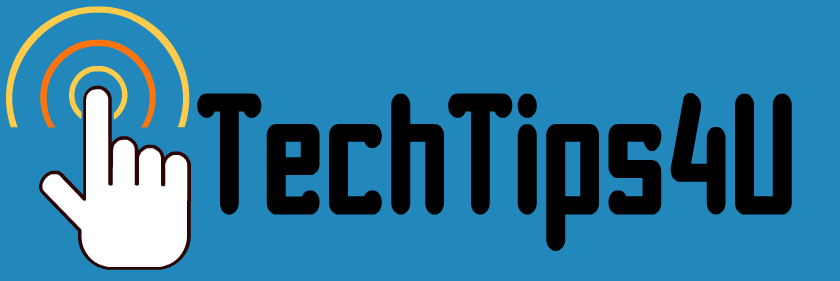
 Cryptowall 2.0, a very dangerous and worrisome ransomware, has been striking businesses left and right. In fact, a law firm in Fort Lauderdale, FL was recently infected and left down for weeks before they were able to remove the virus from their system.
Cryptowall 2.0, a very dangerous and worrisome ransomware, has been striking businesses left and right. In fact, a law firm in Fort Lauderdale, FL was recently infected and left down for weeks before they were able to remove the virus from their system. What can you do to protect yourself? That's simple:
What can you do to protect yourself? That's simple:  any zip or PDF files
any zip or PDF files 