What's this?
Irregularly posted tips, gleaned from all over the internet, for beginning and medium level computer and technology users. Feel free to subscribe to get these by email if you wish (below, right). Or,come to this site anytime. We update it about twice a month with new tips and links.
++++++++++++++++++++++++++++++++++++++++++++++++++++++++++++
++++++++++++++++++++++++++++++++++++++++++++++++++++++++++++
Thursday, December 22, 2016
Tuesday, September 13, 2016
Mal-what?
Malware.
It's the "stuff" that those who help others maintain their computers have nightmares about.
To many, talking about "malware" seems like speaking a new language. But, here's a nice summary:
Malware, short for malicious software, is any software used to disrupt computer operations, gather sensitive information, gain access to private computer systems, or display unwanted advertising. Before the term malware was coined by Yisrael Radai in 1990, malicious software was referred to as computer viruses The first category of malware propagation concerns parasitic software fragments that attach themselves to some existing executable content. The fragment may be machine code that infects some existing application, utility, or system program, or even the code used to boot a computer system.
Malware is defined by its malicious intent, acting against the requirements of the computer user, and does not include software that causes unintentional harm due to some deficiency.
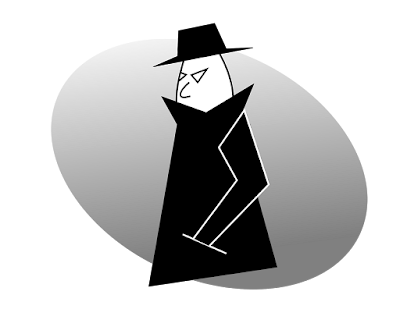 "Spyware" is mostly classified into four types: system monitors, trojans, adware and tracking cookies. Spyware is mostly used for the purposes of tracking and storing Internet users' movements on the Web and serving up pop-up ads to Internet users.
"Spyware" is mostly classified into four types: system monitors, trojans, adware and tracking cookies. Spyware is mostly used for the purposes of tracking and storing Internet users' movements on the Web and serving up pop-up ads to Internet users.
It's the "stuff" that those who help others maintain their computers have nightmares about.
To many, talking about "malware" seems like speaking a new language. But, here's a nice summary:
Malware, short for malicious software, is any software used to disrupt computer operations, gather sensitive information, gain access to private computer systems, or display unwanted advertising. Before the term malware was coined by Yisrael Radai in 1990, malicious software was referred to as computer viruses The first category of malware propagation concerns parasitic software fragments that attach themselves to some existing executable content. The fragment may be machine code that infects some existing application, utility, or system program, or even the code used to boot a computer system.
Malware is defined by its malicious intent, acting against the requirements of the computer user, and does not include software that causes unintentional harm due to some deficiency.
Scareware is a form of malicious software that uses social engineering to cause shock, anxiety, or the perception of a threat in order to manipulate users into buying unwanted software. Scareware is part of a class of malicious software that includes rogue security software, ransomware and other scam software with their computer, then suggesting that they download and pay for fake antivirus software to remove it. Usually, the virus is fictional and the software is non-functional or malware itself.
The "You've got 6,000 files cluttering your computer. Click HERE to fix them!" messages are in this category.
Ransomware is computer malware that installs covertly on a victim's computer, executes a cryptovirology attack that adversely affects it, and demands a ransom payment to restore it. Simple ransomware may lock the system in a way which is not difficult for a knowledgeable person to reverse, and display a message requesting payment to unlock it. More advanced malware encrypts the victim's files, making them inaccessible, and demands a ransom payment to decrypt them. The ransomware may also encrypt the computer's Master File Table (MFT) or the entire hard drive. Thus, ransomware is a denial-of-access attack that prevents computer users from accessing files since it is intractable to decrypt the files without the decryption key. Ransomware attacks are typically carried out using a Trojan that has a payload disguised as a legitimate file.
These are a bigger risk to the data of organizations and businesses than they are to common people, because although your photos of Uncle Leroy's 89th Birthday Party probably are not replaceable, you are unlikely to be willing to fork over $1,000 or more for getting them back...
Spyware is software that aims to gather information about a person or organization without their knowledge and that may send such information to another entity without the consumer's consent, or that asserts control over a computer without the consumer's knowledge.
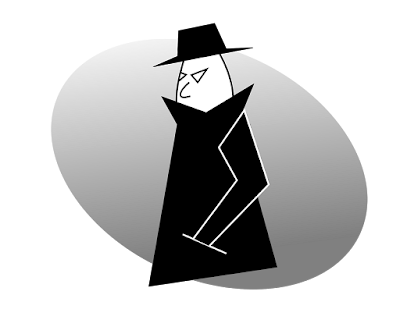 "Spyware" is mostly classified into four types: system monitors, trojans, adware and tracking cookies. Spyware is mostly used for the purposes of tracking and storing Internet users' movements on the Web and serving up pop-up ads to Internet users.
"Spyware" is mostly classified into four types: system monitors, trojans, adware and tracking cookies. Spyware is mostly used for the purposes of tracking and storing Internet users' movements on the Web and serving up pop-up ads to Internet users.
Whenever spyware is used for malicious purposes, its presence is typically hidden from the user and can be difficult to detect. Some spyware, such as keyloggers, may be installed by the owner of a shared, corporate, or public computer intentionally in order to monitor users. This is one reason why it is best to assume that nothing, and I mean, NOTHING you do or view or type on the computer is entirely secret.
Yes, your financial information for your bank is encrypted, so probably quite safe. But, consider the forensic persona evidenced by your Facebook Profile!
Thursday, August 11, 2016
Oh, no! I can't get online!!
Or... Now what? My internet is not working!!
Try this.
1. Shut down your computer (properly, by choosing "shut down" etc.)
2. Turn off your router and modem.
These are boxes with flashing lights on them that are often near where your telephone wires come into your house. They might have antennae on them (for your wi-fi). They might also have a cable clicked in that might go to the wall...or even into the back of your computer.
Look at the back and sides to find a power button.
If all else fails, and you cannot find the power button, unplug the piece (or pieces- some people have a router/modem combination, and some have two different pieces of equipment).
 3. Count slowly to thirty. (Alternatively, recite a magic spell... or pray a couple of prayers... the point is, don't just turn it off then on immediately.)
3. Count slowly to thirty. (Alternatively, recite a magic spell... or pray a couple of prayers... the point is, don't just turn it off then on immediately.)
4. If you have two separate pieces of equipment, turn the one connected near the phone (the modem) on first, then the other one (the router).
The lights will flash and blink. Some will be red or yellow or green. They will flash in a number of patterns.
Don't worry. That's just your equipment talking to itself and testing itself.
Once it seems like all or most of the lights have settled down (either on, or off... some might keep flickering, that's fine too), then go back to your computer.
5. Start up your computer.
6. Open your browser (Internet Explorer, Chrome, Mozilla) and enter something like "www.google.com".
7. 99% of the time, you will be able to get to the web address successfully.
This means you were SUCCESSFUL!
You have officially "rebooted your router"!!
Now you should be able to do whatever it was you turned on your computer to do.
Hmm...shoot... what WAS I doing, anyway???
Try this.
1. Shut down your computer (properly, by choosing "shut down" etc.)
2. Turn off your router and modem.
These are boxes with flashing lights on them that are often near where your telephone wires come into your house. They might have antennae on them (for your wi-fi). They might also have a cable clicked in that might go to the wall...or even into the back of your computer.
Look at the back and sides to find a power button.
If all else fails, and you cannot find the power button, unplug the piece (or pieces- some people have a router/modem combination, and some have two different pieces of equipment).
 3. Count slowly to thirty. (Alternatively, recite a magic spell... or pray a couple of prayers... the point is, don't just turn it off then on immediately.)
3. Count slowly to thirty. (Alternatively, recite a magic spell... or pray a couple of prayers... the point is, don't just turn it off then on immediately.)4. If you have two separate pieces of equipment, turn the one connected near the phone (the modem) on first, then the other one (the router).
The lights will flash and blink. Some will be red or yellow or green. They will flash in a number of patterns.
Don't worry. That's just your equipment talking to itself and testing itself.
Once it seems like all or most of the lights have settled down (either on, or off... some might keep flickering, that's fine too), then go back to your computer.
5. Start up your computer.
6. Open your browser (Internet Explorer, Chrome, Mozilla) and enter something like "www.google.com".
7. 99% of the time, you will be able to get to the web address successfully.
This means you were SUCCESSFUL!
You have officially "rebooted your router"!!
Now you should be able to do whatever it was you turned on your computer to do.
Hmm...shoot... what WAS I doing, anyway???
Monday, August 1, 2016
I wish I had Windows 7 (or 8) back....
So, you upgraded (or got upgraded) to Windows 10.
If you do it within 30 days, you can easily "go back" to your prior operating system.
But, what can you do if 30 days has passed? Now you can't go back. Yet, you're having a hard time coping with those "tile" thingies.
You can't find what you used to find so easily.
You wish you had the "classic" start menu back.
Here's a free program I downloaded and then installed on my laptop (Win 10) that lets me set it up so it looks pretty much like my old Win 7 desktop.
Classic Shell: www.classicshell.net
There are lots of ways to "tweak" Windows 10 to make it more "user friendly" for you. And, using Classic Shell is one that worked for me!
Good luck!
If you do it within 30 days, you can easily "go back" to your prior operating system.
But, what can you do if 30 days has passed? Now you can't go back. Yet, you're having a hard time coping with those "tile" thingies.
You can't find what you used to find so easily.
You wish you had the "classic" start menu back.
Here's a free program I downloaded and then installed on my laptop (Win 10) that lets me set it up so it looks pretty much like my old Win 7 desktop.
Classic Shell: www.classicshell.net
There are lots of ways to "tweak" Windows 10 to make it more "user friendly" for you. And, using Classic Shell is one that worked for me!
Good luck!
Thursday, June 9, 2016
Five Little Tricks
This video shows you five little tricks (for Windows or Macintosh) that can make your computer life easier. They're simple.
Click here.
And, in case you don't have one minute and thirty-six seconds to watch the video, here they are!
5) Install AdBlock on your browser to get rid of annoying ads!
Links for different browsers are as follows:
Firefox: https://addons.mozilla.org/en-US/fire...
Google Chrome: https://chrome.google.com/webstore/de...
Safari: http://extensions.apple.com/
Internet Explorer: http://download.cnet.com/Adblock-Plus...
4) If you have accidentally closed a tab....
Then use Command+ Shift + T to re-open it!
On PC, use Ctrl + Shift + T
3) Use Ctrl + Shift + N (PC) or Command + Shift +N (Mac) for private browsing on Chrome "Incognito".
Chrome does not keep the history of the websites that you browse incognito (useful for browsing "certain" websites)
Use Ctrl + Shift + P (PC) or Command + Shift +P (Mac) for Firefox and Internet Explorer (IE) [who uses IE these days, anyway?]
Tip: Your company might still store the data :(
2) Use Space to go down and use Shift+ Space to go up when browsing the web!
1) Most of your computer problems will be resolved by restarting it or turning it off and back on! This will reset your computer's state and restart everything from the beginning.
Click here.
And, in case you don't have one minute and thirty-six seconds to watch the video, here they are!
5) Install AdBlock on your browser to get rid of annoying ads!
Links for different browsers are as follows:
Firefox: https://addons.mozilla.org/en-US/fire...
Google Chrome: https://chrome.google.com/webstore/de...
Safari: http://extensions.apple.com/
Internet Explorer: http://download.cnet.com/Adblock-Plus...
4) If you have accidentally closed a tab....
Then use Command+ Shift + T to re-open it!
On PC, use Ctrl + Shift + T
3) Use Ctrl + Shift + N (PC) or Command + Shift +N (Mac) for private browsing on Chrome "Incognito".
Chrome does not keep the history of the websites that you browse incognito (useful for browsing "certain" websites)
Use Ctrl + Shift + P (PC) or Command + Shift +P (Mac) for Firefox and Internet Explorer (IE) [who uses IE these days, anyway?]
Tip: Your company might still store the data :(
2) Use Space to go down and use Shift+ Space to go up when browsing the web!
1) Most of your computer problems will be resolved by restarting it or turning it off and back on! This will reset your computer's state and restart everything from the beginning.
Subscribe to:
Posts (Atom)






