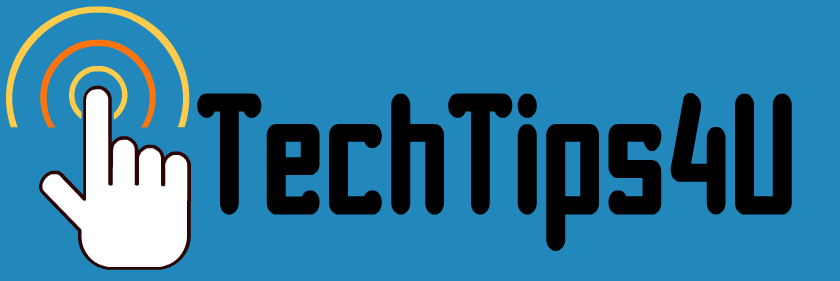It's that one that sits between CTRL and ALT on a typical Windows keyboard.
And, looks rather like this:
So,... what's it for anyway?
Well, good news! It's for shortcuts! Here are a few handy ones. Even if you learn ONE, you're ahead of most folks who use Windows!!
http://www.makeuseof.com/tag/13-nifty-windows-key-tricks-know-now/
What's this?
Irregularly posted tips, gleaned from all over the internet, for beginning and medium level computer and technology users. Feel free to subscribe to get these by email if you wish (below, right). Or,come to this site anytime. We update it about twice a month with new tips and links.
++++++++++++++++++++++++++++++++++++++++++++++++++++++++++++
++++++++++++++++++++++++++++++++++++++++++++++++++++++++++++
Monday, December 21, 2015
Friday, December 11, 2015
Do you have Microsoft "OneDrive"?
This comes with your Microsoft (or Hotmail or Outlook.com) email account.
Originally, you got 15 GB of free storage.
Microsoft decided to chop that free storage back to 5 GB.
BUT, you can KEEP your free 15 GB by specifically telling them. They're not making the information too public... so... I am.
Here's the article:
http://www.pcworld.com/article/3014183/data-center-cloud/microsoft-will-let-you-keep-your-free-15gb-of-onedrive-storage-if-you-claim-it.html
Worth it, I think, if you have and use that free storage with your new Windows 10 account! I do... so I'm in!
(Oh, and, if you use more than one type of "Cloud" storage solution- like I do- I used Google Drive, OneDrive and Box), you can coordinate them all! Look at this free service I found!
MultCloud(https://www.multcloud.com/), a FREE and easy-to-use web app, supports for Managing Files and Transferring Files across Cloud Drives. )
Originally, you got 15 GB of free storage.
Microsoft decided to chop that free storage back to 5 GB.
BUT, you can KEEP your free 15 GB by specifically telling them. They're not making the information too public... so... I am.
Here's the article:
http://www.pcworld.com/article/3014183/data-center-cloud/microsoft-will-let-you-keep-your-free-15gb-of-onedrive-storage-if-you-claim-it.html
Worth it, I think, if you have and use that free storage with your new Windows 10 account! I do... so I'm in!
(Oh, and, if you use more than one type of "Cloud" storage solution- like I do- I used Google Drive, OneDrive and Box), you can coordinate them all! Look at this free service I found!
MultCloud(https://www.multcloud.com/), a FREE and easy-to-use web app, supports for Managing Files and Transferring Files across Cloud Drives. )
Tuesday, December 8, 2015
Changes with Windows 10?
Well, they are not calling it "Windows 11" but... in November, Microsoft sent out an "update" (free) to Windows 10. I suspect you got it by now... unless you're still one of millions who are sticking with Windows 7 in spite of that VERY annoying pop-up telling you that "millions have changed to Win 10".
Anyway, apparently, this is how they'll do things now... making modifications and pushing them out as updates.
There are several additional features in this update. Here's more on those:
http://www.windowscentral.com/whats-new-windows-10-fall-update
If you went through the process of changing Windows 10 to make it more secure (and to keep Microsoft from having access to so much of your personal "stuff") by changing settings, then you will also want to do this to get your "updated" machine back to it's most secure settings:
http://www.makeuseof.com/tag/5-settings-must-check-windows-10-fall-update/
Well, back to working on checking my settings. Gee, I do wish my changes were not "undone" by Microsoft every time they update the operating system. That's going to be a real pain....
Anyway, apparently, this is how they'll do things now... making modifications and pushing them out as updates.
There are several additional features in this update. Here's more on those:
http://www.windowscentral.com/whats-new-windows-10-fall-update
If you went through the process of changing Windows 10 to make it more secure (and to keep Microsoft from having access to so much of your personal "stuff") by changing settings, then you will also want to do this to get your "updated" machine back to it's most secure settings:
Well, back to working on checking my settings. Gee, I do wish my changes were not "undone" by Microsoft every time they update the operating system. That's going to be a real pain....
Wednesday, November 25, 2015
Do you like "free"?
I have always been partial to "free."
Free food- yup.
Free entertainment- yup.
Free time- double yup.
How about free online tools and online applications that you can run from any computer (even a tablet)?
Yup.
Here's a collection. Categories include utilities, home/office tools, photo tools, and more.
All... free!
http://www.techsupportalert.com/content/best-free-online-applications-and-services.htm
Free food- yup.
Free entertainment- yup.
Free time- double yup.
How about free online tools and online applications that you can run from any computer (even a tablet)?
Yup.
Here's a collection. Categories include utilities, home/office tools, photo tools, and more.
All... free!
http://www.techsupportalert.com/content/best-free-online-applications-and-services.htm
Wednesday, November 11, 2015
Who's "URL"?
You've probably noticed.
You ask someone what seems like a basic question about computers or computing...and they answer in a different language.
"You'll need to copy/paste the URL into the browser but make sure it's HTTPS not HTTP..."
Huh?
Here you go! 30 internet/computer terms for the regular folks among us. It says "for beginners," but I am willing to bet all of us learn something new!
http://netforbeginners.about.com/od/internetlanguage/tp/the-top-internet-terms-for-beginners.htm
You ask someone what seems like a basic question about computers or computing...and they answer in a different language.
"You'll need to copy/paste the URL into the browser but make sure it's HTTPS not HTTP..."
Huh?
Here you go! 30 internet/computer terms for the regular folks among us. It says "for beginners," but I am willing to bet all of us learn something new!
http://netforbeginners.about.com/od/internetlanguage/tp/the-top-internet-terms-for-beginners.htm
Friday, October 30, 2015
What to do after you upgrade to Win 10?
I finally did it. I upgraded from Windows 8.1 to Windows 10 on my laptop.
It took two tries. The first did not work. But, Windows told me the installation was bad and restored my old Windows 8.1 without any problems.
And, when I tried the second time, it worked just fine.
Then, I spent about an hour fiddling around to make Windows 10 more secure and "locked down" for me. Of course, not everyone wants or needs to fiddle.
Here's what I did:
http://www.windowscentral.com/four-things-after-installing-windows-10
http://www.networkworld.com/article/2957205/microsoft-subnet/tweaks-to-windows-10-settings-for-privacy.html
http://bgr.com/2015/08/05/windows-10-godmode-tips-tricks/
I still like the Start Menu options in Windows 7 better than those offered in Windows 10, so I installed the free program called Classic Shell. Alternatively, you could tweak your Start menu using some ideas listed here.
It took two tries. The first did not work. But, Windows told me the installation was bad and restored my old Windows 8.1 without any problems.
And, when I tried the second time, it worked just fine.
Then, I spent about an hour fiddling around to make Windows 10 more secure and "locked down" for me. Of course, not everyone wants or needs to fiddle.
Here's what I did:
http://www.windowscentral.com/four-things-after-installing-windows-10
http://www.networkworld.com/article/2957205/microsoft-subnet/tweaks-to-windows-10-settings-for-privacy.html
http://bgr.com/2015/08/05/windows-10-godmode-tips-tricks/
I still like the Start Menu options in Windows 7 better than those offered in Windows 10, so I installed the free program called Classic Shell. Alternatively, you could tweak your Start menu using some ideas listed here.
Friday, October 16, 2015
Should I wait or should I upgrade to Win 10?
Good question.
And, there's not a big rush (aside from that pesky notice that keeps popping up on your screen in the bottom right corner!)
You have until July 2016.
REMEMBER: If you are a Sister of the Divine Savior, please wait for word from the Technology Working Group before you upgrade to Windows 10 unless you actually do know what you are doing.
While you wait, or while you're deciding, here are the things you really really want to do.
1. Back up your data. You can put it on a flash drive, a disk, or "in the cloud."
2. Update your drivers.
3. Make sure your applications are compatible with Windows 10.
And, there's not a big rush (aside from that pesky notice that keeps popping up on your screen in the bottom right corner!)
You have until July 2016.
REMEMBER: If you are a Sister of the Divine Savior, please wait for word from the Technology Working Group before you upgrade to Windows 10 unless you actually do know what you are doing.
While you wait, or while you're deciding, here are the things you really really want to do.
1. Back up your data. You can put it on a flash drive, a disk, or "in the cloud."
2. Update your drivers.
3. Make sure your applications are compatible with Windows 10.
Tuesday, September 29, 2015
More about Windows 10
If you are on a Windows computer (not a Mac), then eventually, you're likely to need to upgrade to Windows 10.
(If you're lucky, you're a Salvatorian Sister, and the Technology Team for the Province will help you, so you don't even need to read this unless you want to!)
For everyone else, I'll be wading through various articles and sharing what seems to be most pertinent during the next months. There's no rush to upgrade- you have until July 2016. And, yes, the upgrade is free if you have a licensed version of Windows XP, 7, or 8.1 on your machine right now.
Here's a pretty straightforward article from TechRadar, "Five things you should know about Windows 10". Click HERE.
One of the things it discusses is that Windows 10 for the Home user is designed to be "always up to date." This means it will automatically update itself for you. For most users, this is a strong plus, since it will avoid the confusion of "should I click this?" or "Will I have to pay if I click this?" This feature will also mean that you will always be benefiting from the most up-to-date features and security that Microsoft offers. Again, for most of us, that's good news!
(If you're lucky, you're a Salvatorian Sister, and the Technology Team for the Province will help you, so you don't even need to read this unless you want to!)
For everyone else, I'll be wading through various articles and sharing what seems to be most pertinent during the next months. There's no rush to upgrade- you have until July 2016. And, yes, the upgrade is free if you have a licensed version of Windows XP, 7, or 8.1 on your machine right now.
Here's a pretty straightforward article from TechRadar, "Five things you should know about Windows 10". Click HERE.
One of the things it discusses is that Windows 10 for the Home user is designed to be "always up to date." This means it will automatically update itself for you. For most users, this is a strong plus, since it will avoid the confusion of "should I click this?" or "Will I have to pay if I click this?" This feature will also mean that you will always be benefiting from the most up-to-date features and security that Microsoft offers. Again, for most of us, that's good news!
Saturday, September 5, 2015
Spring Cleaning in the Autumn?
Face it. You didn't get to your Spring Cleaning anyway.
So, here's a chance to clean up your Gmail account.
http://www.cnet.com/how-to/spring-cleaning-for-your-gmail/
Have fun?
So, here's a chance to clean up your Gmail account.
http://www.cnet.com/how-to/spring-cleaning-for-your-gmail/
Have fun?
Saturday, August 22, 2015
Oh, Shoot... I shouldn't have sent that!
I've done it...and I bet you have too!
You write an email, You hit SEND and then you think.... OOPS I really shouldn't have sent that!
Maybe it was a not-very-well thought out response....
Maybe it was a snarky response....
Maybe you put the wrong person's name in the TO field...
Maybe you just sent something quite personal but hit REPLY ALL by accident.
OR... worse!
If you use Gmail, you now have a recovery option.
Gmail now lets you "turn on" 'UNDO SEND" and cancel an email within 5, 10, 20, or 30 seconds.
You need to turn this on as follows:
You need to first log in to your gmail at https://mail.google.com/
You write an email, You hit SEND and then you think.... OOPS I really shouldn't have sent that!
Maybe it was a not-very-well thought out response....
Maybe it was a snarky response....
Maybe you put the wrong person's name in the TO field...
Maybe you just sent something quite personal but hit REPLY ALL by accident.
OR... worse!
If you use Gmail, you now have a recovery option.
Gmail now lets you "turn on" 'UNDO SEND" and cancel an email within 5, 10, 20, or 30 seconds.
You need to turn this on as follows:
You need to first log in to your gmail at https://mail.google.com/
- Then, to enable Undo Send:
- Click the gear in the top right .
- Select Settings.
- Scroll down to "Undo Send" and click Enable.
- Set the cancellation period (the amount of time you have to decide if you want to unsend an email).
- Click Save Changes at the bottom of the page.
Monday, August 10, 2015
IMPORTANT: IF you use Firefox as your browser...
Then you will want to update it RIGHT NOW so that you are running the most recent version.
Why? Because it has a significant security flaw.
The good news?
It's easy to fix. BUT you should do it right away.
Here's how:
Simple! Fast! Thanks!
Want more information?
http://www.makeuseof.com/tag/update-firefox-now-or-a-security-flaw-can-steal-your-local-files/
Why? Because it has a significant security flaw.
The good news?
It's easy to fix. BUT you should do it right away.
Here's how:
- Start Firefox. (Windows users, enable your Menu Bar by right-clicking on the settings icon)
- In menu, go to Help > About Firefox or File > About Firefox, depending on your OS
- Firefox will automatically start checking for the update and install it
- Click Restart Firefox to Update
- Go back to About Firefox and check that you are running v39.0.3
Simple! Fast! Thanks!
Want more information?
http://www.makeuseof.com/tag/update-firefox-now-or-a-security-flaw-can-steal-your-local-files/
Saturday, August 8, 2015
If I install Windows 10, am I going to lose my....
... programs?
... data?
... settings?
...favorites?
... all those little "tweaks" I've made over the past years that make my computer work "just right!"
???
Well, the answer is... IT DEPENDS.
But, don't be scared... be prepared.
I found this on one of my favorite websites.... I'd recommend that if you're not a techie, you just skim it and study/ read closely just those sections that seem to apply.
http://www.makeuseof.com/tag/upgrade-windows-10-take-settings-apps/
... data?
... settings?
...favorites?
... all those little "tweaks" I've made over the past years that make my computer work "just right!"
???
Well, the answer is... IT DEPENDS.
But, don't be scared... be prepared.
I found this on one of my favorite websites.... I'd recommend that if you're not a techie, you just skim it and study/ read closely just those sections that seem to apply.
http://www.makeuseof.com/tag/upgrade-windows-10-take-settings-apps/
Tuesday, July 28, 2015
Making the Transition to Win 10?
This was helpful:
http://www.cnet.com/how-to/how-to-prepare-your-pc-for-windows-10/
http://www.cnet.com/how-to/how-to-prepare-your-pc-for-windows-10/
Thursday, July 23, 2015
Is Windows 10 REALLY free?
Yes, and no.
(If you are SDS-W, please do NOT reserve your copy of Windows 10 yet. The Technology Working Group will inform you of when and how to do it, as we have a multi-user license to consider.)
There is no way you will be able to upgrade to Windows 10 from XP or Vista systems. There are no free offers.
Windows 10 will come as a free upgrade from Windows 8.1, Windows Phone 8.1 and Windows 7 for the first year. The free upgrade will be available starting July 29, 2015, and will be available for download/installation for one year.
Those who for some reason don't upgrade until after the offer has expired will likely have to pay for Windows 10.
At least in the short term, Microsoft has announced Windows 10's pricing will stay the same as Windows 8.1's. That means Windows 10 Home will retail for $119, just like standard Windows 8.1; while Windows 10 Pro will retail for $199, just like Windows 8.1 Pro. The Windows 10 Pro Pack, allowing you to upgrade from Home to Pro, will cost $99.
Here's a link to Microsoft's information about Windows 10.
https://www.microsoft.com/en-us/windows/features
Here's a link to Microsoft's Q&A about Windows 10
https://www.microsoft.com/en-us/windows/windows-10-faq
(If you are SDS-W, please do NOT reserve your copy of Windows 10 yet. The Technology Working Group will inform you of when and how to do it, as we have a multi-user license to consider.)
There is no way you will be able to upgrade to Windows 10 from XP or Vista systems. There are no free offers.
Windows 10 will come as a free upgrade from Windows 8.1, Windows Phone 8.1 and Windows 7 for the first year. The free upgrade will be available starting July 29, 2015, and will be available for download/installation for one year.
- Once a device is upgraded to Windows 10, it’ll be supported for the lifetime of the device.
- Windows 7 Starter, Home Basic, Premium and Windows 8.1 users will be upgraded to Windows 10 Home
- Windows 7 Professional, Ultimate and Windows 8.1 Pro users will be upgraded to Windows 10 Pro
- Windows Phone 8.1 users will be upgraded to Windows 10 Mobile
- Windows Enterprise, Windows RT and Windows 8 users are not eligible for a free upgrade.
Those who for some reason don't upgrade until after the offer has expired will likely have to pay for Windows 10.
At least in the short term, Microsoft has announced Windows 10's pricing will stay the same as Windows 8.1's. That means Windows 10 Home will retail for $119, just like standard Windows 8.1; while Windows 10 Pro will retail for $199, just like Windows 8.1 Pro. The Windows 10 Pro Pack, allowing you to upgrade from Home to Pro, will cost $99.
Here's a link to Microsoft's information about Windows 10.
https://www.microsoft.com/en-us/windows/features
Here's a link to Microsoft's Q&A about Windows 10
https://www.microsoft.com/en-us/windows/windows-10-faq
Wednesday, July 8, 2015
Make your own e-book?
Well, sort of. This makes a personalized "e-book" from one or more articles in Wikipedia, the online encyclopedia. I did it the last time I had to travel and needed something about my current topic(s) of interest.
http://www.labnol.org/internet/create-wikipedia-ebooks/25491/ This tells you how to make the ebook.
You can create a PDF file (free) and download it to your computer.
Or, if you don't want an e-book, but rather a soft-bound or hard bound compilation on good ol' paper..yes, a real book!... you can pay to have a bound paper book printed.
My 200 page PDF would have made a nice 405 page bound book which would have cost me $24.15 (paper) and another $7.10 would have made it into a hardbound book. Nifty!
Of course, I like free...so I have only used the PDF option. It creates a really nifty, click-able table of contents, too!
http://www.labnol.org/internet/create-wikipedia-ebooks/25491/ This tells you how to make the ebook.
You can create a PDF file (free) and download it to your computer.
Or, if you don't want an e-book, but rather a soft-bound or hard bound compilation on good ol' paper..yes, a real book!... you can pay to have a bound paper book printed.
My 200 page PDF would have made a nice 405 page bound book which would have cost me $24.15 (paper) and another $7.10 would have made it into a hardbound book. Nifty!
Of course, I like free...so I have only used the PDF option. It creates a really nifty, click-able table of contents, too!
Wednesday, June 24, 2015
More Stuff to Make Your Kindle More Fun and Useful!
I collected these from a variety of places... why not try one today?
Save Wikipedia Articles for reading on your Kindle
You can compile one or more Wikipedia stories into a PDF ebook and send it as as attachment to your @free.kindle.com email address. Amazon will convert the PDF into an AZW file and deliver it to your Kindle.
Send Web Articles to your Kindle
The Kindle is perfect for enjoying long form web content and there are several tools that let you easily push news stories and blog posts from the web browser to your Kindle reader wirelessly.
My favorite add-on in this category is Readability available for Firefox, Google Chrome and Safari. You click a button in the browser and the current page is instantly sent to your Kindle. They also offer bookmarklets for mobile devices (like the iPad) that don’t support add-ons.
Send Office Documents to your Kindle
Other than web pages, you can also send Word documents, PowerPoint presentations, Text files, images, HTML web pages and even Adobe PDFs to your Kindle for offline reading.
Open your Manage Kindle page and under Personal Document Settings, you’ll find a unique e-mail address assigned by Amazon to your Kindle reader – any documents sent to this email address are automatically delivered to your Kindle.
You can either use your existing email program to send documents to your Kindle or Amazon offers a Send to Kindle utility (PC and Mac) that will let you send documents from the computer to your Kindle with a right-click. It install as a virtual printer so you can send documents from just about any application that supports the print command.
Thursday, June 11, 2015
How about some free Kindle books for your collection?
yup.
More free Kindle books.
These include free items on Amazon.com.
http://hundredzeros.com/
Have fun!
More free Kindle books.
These include free items on Amazon.com.
http://hundredzeros.com/
Have fun!
Thursday, May 28, 2015
Is it supposed to rain this weekend?
Dunno....
But you can check in a moment... no matter where in the US you live.
There are many websites (and phone apps) out there that will give you a weather report, or fancy graphs, or even moving maps just like on TV!
Here's one that I have on a tab on my browser. I can take a peek at anyplace!
http://www.weatherstreet.com/
What's your fave?
But you can check in a moment... no matter where in the US you live.
There are many websites (and phone apps) out there that will give you a weather report, or fancy graphs, or even moving maps just like on TV!
Here's one that I have on a tab on my browser. I can take a peek at anyplace!
http://www.weatherstreet.com/
What's your fave?
Thursday, May 7, 2015
Useful Websites Galore!
I just opened a "Pinterest" account (more on that next time) and soon found this list of nifty websites you might want to check out.
http://www.pearltrees.com/paulreed/most-useful-websites-internet/id7901415
Don't want to join Pinterest? Not a biggie, really.
Just "google" the name of the website in the list and you will go right to it the (sort of) old fashioned way!
Have fun!
http://www.pearltrees.com/paulreed/most-useful-websites-internet/id7901415
Don't want to join Pinterest? Not a biggie, really.
Just "google" the name of the website in the list and you will go right to it the (sort of) old fashioned way!
Have fun!
Thursday, April 30, 2015
What about buying a tablet?
I've had an Android tablet (a Nexus 7) for about two years and I love it.
I use it to read books (using a Kindle app) ("app" is just short for application.) I use it to check email quickly without having to start up my computer. I have a couple of games on it, and I use it to browse the internet. It's small enough to carry with me to a meeting and small enough to take on a plane or a road trip.
For me, it does not replace my desktop. But, it is a valuable asset. I selected Android over Apple on price, and over Windows on performance and availability of apps. But, each person makes their own selection based on which they want.
I use it to read books (using a Kindle app) ("app" is just short for application.) I use it to check email quickly without having to start up my computer. I have a couple of games on it, and I use it to browse the internet. It's small enough to carry with me to a meeting and small enough to take on a plane or a road trip.
For me, it does not replace my desktop. But, it is a valuable asset. I selected Android over Apple on price, and over Windows on performance and availability of apps. But, each person makes their own selection based on which they want.
- Are all tablets "iPads?" (no)
- Can they all do the same sorts of things? (pretty much, yes)
- Should I get a brand name or an off-brand? (depends)
- Can I attach a normal keyboard? (no, but you can usually buy an additional small sized keyboard, though most of the time you'll want a regular computer if you're doing a lot of typing)
- Which tablet should I consider buying?
There are many excellent resources to help you with that last question. Here are a few I have previewed:
Start with this Tablet buying guide: 7 essential tips from Laptopmag.com. Although it is an article written six months ago, the basics stand on their own.
This one is also a good overview of the various options you'll want to consider. Techradar.com offers Table buying guide: Which tablet should I buy? at http://www.techradar.com/news/mobile-computing/tablets/tablet-buying-guide-which-tablet-should-i-buy--1238785
This more recent article, Android, Apple or Windows: How to Choose the Right Tablet, is also quite helpful. http://www.pcmag.com/article2/0,2817,2382821,00.asp
This February, 2015 article in TrustedReviews.com offers the Top 14 Best Tablets with a description of each at http://www.trustedreviews.com/best-tablets_round-up
Or, if you want a more detailed guide as to top tablets, try this Tablet Guide: http://www.laptopmag.com/t/tablets
Wednesday, April 15, 2015
More on secure passwords...
Here are some tips for creating (and remembering!) secure passwords.
http://lifehacker.com/5796816/why-multiword-phrases-make-more-secure-passwords-than-incomprehensible-gibberish
http://lifehacker.com/5796816/why-multiword-phrases-make-more-secure-passwords-than-incomprehensible-gibberish
Tuesday, March 31, 2015
My password will take 1,278 years to crack....
How about yours?
We keep saying "passwords need to be hard to break" and "never use the same password twice."
I found this site which tells you how long it would take an average hacker to use "brute force" (most common method for cracking passwords) to unlock your account...
Why not give it a try?
https://howsecureismypassword.net/
There's info on ways to create more secure passwords, too.
We keep saying "passwords need to be hard to break" and "never use the same password twice."
I found this site which tells you how long it would take an average hacker to use "brute force" (most common method for cracking passwords) to unlock your account...
Why not give it a try?
https://howsecureismypassword.net/
There's info on ways to create more secure passwords, too.
Monday, March 9, 2015
How do you get to....
Face it. It's just hard to find good old fashioned paper maps around any more. Plus, are they even up to date? Do they show you what roads are closed due to road repairs? Can they tell you where an accident has created a huge traffic jam? Will they let you zoom right in and see what color house you're going to be going to when you pick up that date?
I didn't think so....
Google Maps is a great "go to" solution for map work. If you have a smart phone, it works on there, too!
Want to learn how to use it?
Here's a YouTube video to watch: http://youtu.be/wtXFWU4r9FQ
Want some advanced "tricks and tips?"
This is from PC Mag: http://www.pcmag.com/slideshow/story/328592/18-google-maps-tricks-you-need-to-try
Have fun!
I didn't think so....
Google Maps is a great "go to" solution for map work. If you have a smart phone, it works on there, too!
Want to learn how to use it?
Here's a YouTube video to watch: http://youtu.be/wtXFWU4r9FQ
Want some advanced "tricks and tips?"
This is from PC Mag: http://www.pcmag.com/slideshow/story/328592/18-google-maps-tricks-you-need-to-try
Have fun!
Monday, February 23, 2015
Want some excellent free programs?
I came across this site: https://ninite.com/
It offers a unique way to not only find and download some of the top free (freeware and open source) Window's software, but also does it using a special installer that:
1. Automates the process for you
2. Doesn't download the "crapware" or spyware if there is any associated with the free program
3. Checks to see if you already have a version of the software on your machine and, if you do, updates it (if necessary) to the latest version.
4. Allows you to start the process of downloading/upgrading your software options and then go do something else (on the computer or elsewhere) without having to click-click-click on "okay" etc.
If you happen to run Ubuntu Linux, it also offers the same service for that. But, it's real strength seems to be Windows versions of already "proven" open source and freeware.
So...save time. Save headaches. And get yourself some new software for free. Not a bad deal!!
It offers a unique way to not only find and download some of the top free (freeware and open source) Window's software, but also does it using a special installer that:
1. Automates the process for you
2. Doesn't download the "crapware" or spyware if there is any associated with the free program
3. Checks to see if you already have a version of the software on your machine and, if you do, updates it (if necessary) to the latest version.
4. Allows you to start the process of downloading/upgrading your software options and then go do something else (on the computer or elsewhere) without having to click-click-click on "okay" etc.
If you happen to run Ubuntu Linux, it also offers the same service for that. But, it's real strength seems to be Windows versions of already "proven" open source and freeware.
So...save time. Save headaches. And get yourself some new software for free. Not a bad deal!!
Monday, February 9, 2015
Blue teeth?
No, no, not blue TEETH, blueTOOTH.
A "bluetooth" device has nothing to do with either colors or dentures.
Bluetooth is a way for electronic devices, such as cell phones, smart phones, tablets, and some computers and even televisions to communicate without wires. It only works over shorter distances (like from your purse or belt to your ear). Not all devices have Bluetooth capability, but if you have ever noticed someone seemingly talking to themselves as they walk along...and then see that they have some sort of big ear thingy on their ear, no wires.... then you are seeing someone using a Bluetooth headset to connect wirelessly to their smart phone or cell phone.
You might also have a Bluetooth keyboard or mouse on your computer or laptop, because then the keyboard or mouse does not need any wires.
To have two devices with Bluetooth talk to each other, you have to manually tell them to do it. This prevents someone nearby from latching onto your Bluetooth signal and, perhaps, listening in on the other half of a phone conversation.
Thursday, January 29, 2015
Yikes, that's a LONG web address!
Do you ever share articles, posts from websites, or other items with friends or family?
Isn't it annoying to have a long, long list of incomprehensible numbers and letters in the address?
Do you actually want to use up all your available characters if you're sending the link via Twitter?
Isn't it annoying to have a long, long list of incomprehensible numbers and letters in the address?
Do you actually want to use up all your available characters if you're sending the link via Twitter?
Among various online services, you may use Google’s URL shortener at http://goo.gl in a browser or simply use a mobile app on your smartphone. One of the third party apps I like to use based on this Google service is URL Shortener (goo.gl).
It is a free, great and handy tool to use.
FROM:
Wednesday, January 14, 2015
I need your input on this...
Do you ever need to reach out to a whole bunch of people at once and ask their opinion about something? Do you ever need to get not just an "RSVP" but also some basic info to help you plan a party, meeting, or event?
I found this collection of free survey tools on one of my favorite websites, MakeUseOf.com.
I am using Google Forms a LOT these days, and in fact we've designed our community's computer "Help Desk" to leverage this technology.
There are several options here I have not yet tried. How about you?
http://www.makeuseof.com/tag/thats-everyone-says-5-free-tools-effective-online-surveys/
I found this collection of free survey tools on one of my favorite websites, MakeUseOf.com.
I am using Google Forms a LOT these days, and in fact we've designed our community's computer "Help Desk" to leverage this technology.
There are several options here I have not yet tried. How about you?
http://www.makeuseof.com/tag/thats-everyone-says-5-free-tools-effective-online-surveys/
Subscribe to:
Posts (Atom)