What's this?
Irregularly posted tips, gleaned from all over the internet, for beginning and medium level computer and technology users. Feel free to subscribe to get these by email if you wish (below, right). Or,come to this site anytime. We update it about twice a month with new tips and links.
++++++++++++++++++++++++++++++++++++++++++++++++++++++++++++
++++++++++++++++++++++++++++++++++++++++++++++++++++++++++++
Thursday, December 22, 2016
Tuesday, September 13, 2016
Mal-what?
Malware.
It's the "stuff" that those who help others maintain their computers have nightmares about.
To many, talking about "malware" seems like speaking a new language. But, here's a nice summary:
Malware, short for malicious software, is any software used to disrupt computer operations, gather sensitive information, gain access to private computer systems, or display unwanted advertising. Before the term malware was coined by Yisrael Radai in 1990, malicious software was referred to as computer viruses The first category of malware propagation concerns parasitic software fragments that attach themselves to some existing executable content. The fragment may be machine code that infects some existing application, utility, or system program, or even the code used to boot a computer system.
Malware is defined by its malicious intent, acting against the requirements of the computer user, and does not include software that causes unintentional harm due to some deficiency.
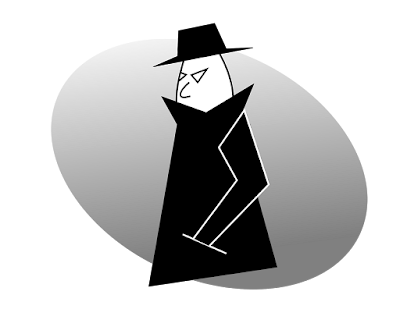 "Spyware" is mostly classified into four types: system monitors, trojans, adware and tracking cookies. Spyware is mostly used for the purposes of tracking and storing Internet users' movements on the Web and serving up pop-up ads to Internet users.
"Spyware" is mostly classified into four types: system monitors, trojans, adware and tracking cookies. Spyware is mostly used for the purposes of tracking and storing Internet users' movements on the Web and serving up pop-up ads to Internet users.
It's the "stuff" that those who help others maintain their computers have nightmares about.
To many, talking about "malware" seems like speaking a new language. But, here's a nice summary:
Malware, short for malicious software, is any software used to disrupt computer operations, gather sensitive information, gain access to private computer systems, or display unwanted advertising. Before the term malware was coined by Yisrael Radai in 1990, malicious software was referred to as computer viruses The first category of malware propagation concerns parasitic software fragments that attach themselves to some existing executable content. The fragment may be machine code that infects some existing application, utility, or system program, or even the code used to boot a computer system.
Malware is defined by its malicious intent, acting against the requirements of the computer user, and does not include software that causes unintentional harm due to some deficiency.
Scareware is a form of malicious software that uses social engineering to cause shock, anxiety, or the perception of a threat in order to manipulate users into buying unwanted software. Scareware is part of a class of malicious software that includes rogue security software, ransomware and other scam software with their computer, then suggesting that they download and pay for fake antivirus software to remove it. Usually, the virus is fictional and the software is non-functional or malware itself.
The "You've got 6,000 files cluttering your computer. Click HERE to fix them!" messages are in this category.
Ransomware is computer malware that installs covertly on a victim's computer, executes a cryptovirology attack that adversely affects it, and demands a ransom payment to restore it. Simple ransomware may lock the system in a way which is not difficult for a knowledgeable person to reverse, and display a message requesting payment to unlock it. More advanced malware encrypts the victim's files, making them inaccessible, and demands a ransom payment to decrypt them. The ransomware may also encrypt the computer's Master File Table (MFT) or the entire hard drive. Thus, ransomware is a denial-of-access attack that prevents computer users from accessing files since it is intractable to decrypt the files without the decryption key. Ransomware attacks are typically carried out using a Trojan that has a payload disguised as a legitimate file.
These are a bigger risk to the data of organizations and businesses than they are to common people, because although your photos of Uncle Leroy's 89th Birthday Party probably are not replaceable, you are unlikely to be willing to fork over $1,000 or more for getting them back...
Spyware is software that aims to gather information about a person or organization without their knowledge and that may send such information to another entity without the consumer's consent, or that asserts control over a computer without the consumer's knowledge.
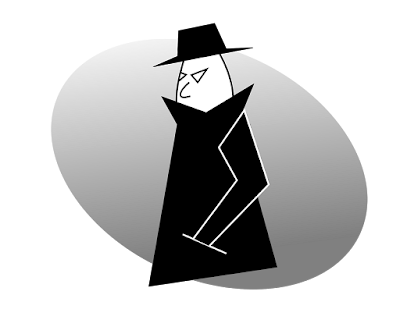 "Spyware" is mostly classified into four types: system monitors, trojans, adware and tracking cookies. Spyware is mostly used for the purposes of tracking and storing Internet users' movements on the Web and serving up pop-up ads to Internet users.
"Spyware" is mostly classified into four types: system monitors, trojans, adware and tracking cookies. Spyware is mostly used for the purposes of tracking and storing Internet users' movements on the Web and serving up pop-up ads to Internet users.
Whenever spyware is used for malicious purposes, its presence is typically hidden from the user and can be difficult to detect. Some spyware, such as keyloggers, may be installed by the owner of a shared, corporate, or public computer intentionally in order to monitor users. This is one reason why it is best to assume that nothing, and I mean, NOTHING you do or view or type on the computer is entirely secret.
Yes, your financial information for your bank is encrypted, so probably quite safe. But, consider the forensic persona evidenced by your Facebook Profile!
Thursday, August 11, 2016
Oh, no! I can't get online!!
Or... Now what? My internet is not working!!
Try this.
1. Shut down your computer (properly, by choosing "shut down" etc.)
2. Turn off your router and modem.
These are boxes with flashing lights on them that are often near where your telephone wires come into your house. They might have antennae on them (for your wi-fi). They might also have a cable clicked in that might go to the wall...or even into the back of your computer.
Look at the back and sides to find a power button.
If all else fails, and you cannot find the power button, unplug the piece (or pieces- some people have a router/modem combination, and some have two different pieces of equipment).
 3. Count slowly to thirty. (Alternatively, recite a magic spell... or pray a couple of prayers... the point is, don't just turn it off then on immediately.)
3. Count slowly to thirty. (Alternatively, recite a magic spell... or pray a couple of prayers... the point is, don't just turn it off then on immediately.)
4. If you have two separate pieces of equipment, turn the one connected near the phone (the modem) on first, then the other one (the router).
The lights will flash and blink. Some will be red or yellow or green. They will flash in a number of patterns.
Don't worry. That's just your equipment talking to itself and testing itself.
Once it seems like all or most of the lights have settled down (either on, or off... some might keep flickering, that's fine too), then go back to your computer.
5. Start up your computer.
6. Open your browser (Internet Explorer, Chrome, Mozilla) and enter something like "www.google.com".
7. 99% of the time, you will be able to get to the web address successfully.
This means you were SUCCESSFUL!
You have officially "rebooted your router"!!
Now you should be able to do whatever it was you turned on your computer to do.
Hmm...shoot... what WAS I doing, anyway???
Try this.
1. Shut down your computer (properly, by choosing "shut down" etc.)
2. Turn off your router and modem.
These are boxes with flashing lights on them that are often near where your telephone wires come into your house. They might have antennae on them (for your wi-fi). They might also have a cable clicked in that might go to the wall...or even into the back of your computer.
Look at the back and sides to find a power button.
If all else fails, and you cannot find the power button, unplug the piece (or pieces- some people have a router/modem combination, and some have two different pieces of equipment).
 3. Count slowly to thirty. (Alternatively, recite a magic spell... or pray a couple of prayers... the point is, don't just turn it off then on immediately.)
3. Count slowly to thirty. (Alternatively, recite a magic spell... or pray a couple of prayers... the point is, don't just turn it off then on immediately.)4. If you have two separate pieces of equipment, turn the one connected near the phone (the modem) on first, then the other one (the router).
The lights will flash and blink. Some will be red or yellow or green. They will flash in a number of patterns.
Don't worry. That's just your equipment talking to itself and testing itself.
Once it seems like all or most of the lights have settled down (either on, or off... some might keep flickering, that's fine too), then go back to your computer.
5. Start up your computer.
6. Open your browser (Internet Explorer, Chrome, Mozilla) and enter something like "www.google.com".
7. 99% of the time, you will be able to get to the web address successfully.
This means you were SUCCESSFUL!
You have officially "rebooted your router"!!
Now you should be able to do whatever it was you turned on your computer to do.
Hmm...shoot... what WAS I doing, anyway???
Monday, August 1, 2016
I wish I had Windows 7 (or 8) back....
So, you upgraded (or got upgraded) to Windows 10.
If you do it within 30 days, you can easily "go back" to your prior operating system.
But, what can you do if 30 days has passed? Now you can't go back. Yet, you're having a hard time coping with those "tile" thingies.
You can't find what you used to find so easily.
You wish you had the "classic" start menu back.
Here's a free program I downloaded and then installed on my laptop (Win 10) that lets me set it up so it looks pretty much like my old Win 7 desktop.
Classic Shell: www.classicshell.net
There are lots of ways to "tweak" Windows 10 to make it more "user friendly" for you. And, using Classic Shell is one that worked for me!
Good luck!
If you do it within 30 days, you can easily "go back" to your prior operating system.
But, what can you do if 30 days has passed? Now you can't go back. Yet, you're having a hard time coping with those "tile" thingies.
You can't find what you used to find so easily.
You wish you had the "classic" start menu back.
Here's a free program I downloaded and then installed on my laptop (Win 10) that lets me set it up so it looks pretty much like my old Win 7 desktop.
Classic Shell: www.classicshell.net
There are lots of ways to "tweak" Windows 10 to make it more "user friendly" for you. And, using Classic Shell is one that worked for me!
Good luck!
Thursday, June 9, 2016
Five Little Tricks
This video shows you five little tricks (for Windows or Macintosh) that can make your computer life easier. They're simple.
Click here.
And, in case you don't have one minute and thirty-six seconds to watch the video, here they are!
5) Install AdBlock on your browser to get rid of annoying ads!
Links for different browsers are as follows:
Firefox: https://addons.mozilla.org/en-US/fire...
Google Chrome: https://chrome.google.com/webstore/de...
Safari: http://extensions.apple.com/
Internet Explorer: http://download.cnet.com/Adblock-Plus...
4) If you have accidentally closed a tab....
Then use Command+ Shift + T to re-open it!
On PC, use Ctrl + Shift + T
3) Use Ctrl + Shift + N (PC) or Command + Shift +N (Mac) for private browsing on Chrome "Incognito".
Chrome does not keep the history of the websites that you browse incognito (useful for browsing "certain" websites)
Use Ctrl + Shift + P (PC) or Command + Shift +P (Mac) for Firefox and Internet Explorer (IE) [who uses IE these days, anyway?]
Tip: Your company might still store the data :(
2) Use Space to go down and use Shift+ Space to go up when browsing the web!
1) Most of your computer problems will be resolved by restarting it or turning it off and back on! This will reset your computer's state and restart everything from the beginning.
Click here.
And, in case you don't have one minute and thirty-six seconds to watch the video, here they are!
5) Install AdBlock on your browser to get rid of annoying ads!
Links for different browsers are as follows:
Firefox: https://addons.mozilla.org/en-US/fire...
Google Chrome: https://chrome.google.com/webstore/de...
Safari: http://extensions.apple.com/
Internet Explorer: http://download.cnet.com/Adblock-Plus...
4) If you have accidentally closed a tab....
Then use Command+ Shift + T to re-open it!
On PC, use Ctrl + Shift + T
3) Use Ctrl + Shift + N (PC) or Command + Shift +N (Mac) for private browsing on Chrome "Incognito".
Chrome does not keep the history of the websites that you browse incognito (useful for browsing "certain" websites)
Use Ctrl + Shift + P (PC) or Command + Shift +P (Mac) for Firefox and Internet Explorer (IE) [who uses IE these days, anyway?]
Tip: Your company might still store the data :(
2) Use Space to go down and use Shift+ Space to go up when browsing the web!
1) Most of your computer problems will be resolved by restarting it or turning it off and back on! This will reset your computer's state and restart everything from the beginning.
Wednesday, May 4, 2016
How did Windows 10 get on here??
You turn on your Windows 7 or 8 machine one morning, expecting to quickly check your email before you head off to a meeting and.... huh?
It's installing WINDOWS 10?
How did that happen? You didn't WANT Windows 10 on there!
Probably:
[see also: http://www.pcgamer.com/windows-10-is-sneaking-onto-new-windows-7-and-8-installs-without-permission/ ]
1. You have "Auto update" turned on. (Normally, this is important because it allows Microsoft to keep your operating system as safe as possible.)
2. Microsoft has decided that Windows 10 is a "recommended update" so... since you have Auto update on...it sends it to you.
3. It downloads onto your computer (while you are online doing other things) and you may not even notice.
4. Eventually, it asks you if you want to install it. You often click "no".
5. After a number of "No" clicks, the "no" button disappears. (If you click the More Info button, you may still have a way to say "no." BUT, most of us don't know that.... so we shrug and click it shut or click "ok.)
6. You've just agreed to have Win 10 installed.
7. It starts to install (a window pops up). It takes a (long-ish) while. Mine took about 45 minutes. During this time, I could do nothing with the computer.
8. When it is done installing Windows 10, your computer's desktop will look different. Your various icons may... or may not... be there. Your programs may or may not work. Your printer, scanner, keyboard, monitor, etc. may or may not work. (Probably will, but Windows does not guarantee it.)
9. If today is your lucky day, all your data (your photos, documents, budget information, database) will still be there and usable.
And, your programs (games, photo editing software, security and anti-virus software, music software) will still work.
10. You will want to budget some time to fiddle around and learn Windows 10. It looks different and acts different.
There are many "how to" websites to help you.
11. You should secure Win 10 by making some basic security changes (see this article for more on this.)
and
12. If you REALLY DO NOT WANT Windows 10 once it is finished installing and for the next 30 days ONLY, you can uninstall it and revert back to your "old" operating system.
Here's how>> http://www.howtogeek.com/220723/how-to-uninstall-windows-10-and-downgrade-to-windows-7-or-8.1/
Of course, this will not stop Microsoft from again trying to install Windows 10.... but it will get you back your "old"operating system for a while. If you do this, you should then turn OFF "auto update" and do those updates manually after checking to make sure they are not going to be Windows 10 again.
It's installing WINDOWS 10?
How did that happen? You didn't WANT Windows 10 on there!
Probably:
[see also: http://www.pcgamer.com/windows-10-is-sneaking-onto-new-windows-7-and-8-installs-without-permission/ ]
1. You have "Auto update" turned on. (Normally, this is important because it allows Microsoft to keep your operating system as safe as possible.)
2. Microsoft has decided that Windows 10 is a "recommended update" so... since you have Auto update on...it sends it to you.
3. It downloads onto your computer (while you are online doing other things) and you may not even notice.
4. Eventually, it asks you if you want to install it. You often click "no".
5. After a number of "No" clicks, the "no" button disappears. (If you click the More Info button, you may still have a way to say "no." BUT, most of us don't know that.... so we shrug and click it shut or click "ok.)
6. You've just agreed to have Win 10 installed.
7. It starts to install (a window pops up). It takes a (long-ish) while. Mine took about 45 minutes. During this time, I could do nothing with the computer.
8. When it is done installing Windows 10, your computer's desktop will look different. Your various icons may... or may not... be there. Your programs may or may not work. Your printer, scanner, keyboard, monitor, etc. may or may not work. (Probably will, but Windows does not guarantee it.)
9. If today is your lucky day, all your data (your photos, documents, budget information, database) will still be there and usable.
And, your programs (games, photo editing software, security and anti-virus software, music software) will still work.
10. You will want to budget some time to fiddle around and learn Windows 10. It looks different and acts different.
There are many "how to" websites to help you.
11. You should secure Win 10 by making some basic security changes (see this article for more on this.)
and
12. If you REALLY DO NOT WANT Windows 10 once it is finished installing and for the next 30 days ONLY, you can uninstall it and revert back to your "old" operating system.
Here's how>> http://www.howtogeek.com/220723/how-to-uninstall-windows-10-and-downgrade-to-windows-7-or-8.1/
Of course, this will not stop Microsoft from again trying to install Windows 10.... but it will get you back your "old"operating system for a while. If you do this, you should then turn OFF "auto update" and do those updates manually after checking to make sure they are not going to be Windows 10 again.
Monday, April 25, 2016
Green Eggs and Scams
We all practice good "computer hygiene", right? (And, I don't really mean using those anti-bacteria wipes on our keyboards, though that's not a bad idea either!)
The FTC (Federal Trade Commission) recently reported on a "new" scam:
Crooks are calling claiming to be from the Global Privacy Enforcement Network (which happens to be a real organization).
They say your hacked e-mail account is sending out messages and they will take legal action against you unless you give them control of your PC to fix the problem ASAP.
No one should request access to your machine remotely other than people you actually already know... and trust... who will be helping you. AND, if you are letting them access your machine, ONLY use a program such as TeamViewer (free version is great, at http://www.teamviewer.com/en/download/windows/), which lets YOU control their continued access via use of a one-time password.
Oh, and speaking of prime-time scams...there's also that "incoming call from the IRS" where the person says they need to "confirm" or "authenticate" your personal information.
Don't do that either. The IRS never CALLS you. Heck, they don't even EMAIL you out of the blue. They use the good ol' US mail.
The FTC (Federal Trade Commission) recently reported on a "new" scam:
Crooks are calling claiming to be from the Global Privacy Enforcement Network (which happens to be a real organization).
They say your hacked e-mail account is sending out messages and they will take legal action against you unless you give them control of your PC to fix the problem ASAP.
These crooks turn mean if you turn them down and try to invoke the name and website addresses of the actual FTC and GPEN. The Global Privacy Enforcement Network doesn’t do that kind of thing.
As always. when alleged “tech support” calls you out of the blue. It’s a big, fat scam.
So...what are the warning signs here?
1. Incoming contact (you did not initiate it)
2. "Your email is hacked!" (Might be true, but then, that happens very often- all you normally need to do is immediately change your email password. In really persistent cases, you shut down your email and open another email account).
3. "Give us access to your computer remotely!" (YIKES!! That's the BIG RED FLAG here.
Oh, and speaking of prime-time scams...there's also that "incoming call from the IRS" where the person says they need to "confirm" or "authenticate" your personal information.
Don't do that either. The IRS never CALLS you. Heck, they don't even EMAIL you out of the blue. They use the good ol' US mail.
Monday, April 4, 2016
Be A Lert. The World Needs More Lerts.
Actually, let Google do the work for you...and be a lazy Lert.
Here's how you can have Google searching for items of interest to you. Google will email you links automatically each time it finds something new on the internet that matches your terms.
[From http://www.makeuseof.com/tag/guide-google-tools-tips-tricks-cant-live-without/]

Here's how you can have Google searching for items of interest to you. Google will email you links automatically each time it finds something new on the internet that matches your terms.
[From http://www.makeuseof.com/tag/guide-google-tools-tips-tricks-cant-live-without/]
Set up Google Alerts
There are times when you may want to know when specific Google Search results change with new listings in those results. Sure, you could conduct the search every day, or several times a day, but why go through the hassle when you could just automate that activity using Google Alerts?

All you have to do is enter your favorite search terms into the “Create an alert about…” field, and Google will email you whenever there are new results. Use Google Alerts for things like new movies with your favorite actor, news reports about a disease you’re concerned about, news about your favorite sports teams, and much more.
Monday, March 21, 2016
Will I need an umbrella?
You forgot to watch the weather report on TV last night.
No worries! You can use Google to check the Weather!
[From http://www.makeuseof.com/tag/guide-google-tools-tips-tricks-cant-live-without/]
Maybe, you just want to know what the weather looks like outside your office building at the moment, or you want to know how the weather is going to be during your vacation next week. Use Google as your own personal weatherman.
Type in “weather”, and Google will identify your location based on your current IP address, and then provide you with the current temp, precipitation and humidity right now, as well as a 7 day forecast.

If you want to see the weather further out into the future, go ahead and ask Google for the weather next week.

You’ll see the weather a week from now, and the 7 day forecast from that day onward.
There are lots of great weather watching sites and tools like Wunderground orWeather Watcher Live that do the trick. But if you’re in a hurry, a Google Search powered by Weather.com is all it takes.
Monday, March 7, 2016
I almost forgot...
... but lucky for me, I knew how to make Goggle act like a TIMER as I sat at my computer!
Here's how you can do it too!
[From http://www.makeuseof.com/tag/guide-google-tools-tips-tricks-cant-live-without/ ]



Here's how you can do it too!
[From http://www.makeuseof.com/tag/guide-google-tools-tips-tricks-cant-live-without/ ]
Set a Timer
Did you just put a ham in the oven and sat down to use your computer, forgetting to set the oven timer? No worries, just type “timer” into the Google Search field to launch an embedded timer tool.

The timer defaults to 5 minutes. If you want to change the countdown period, just click in the timer tool and type in whatever you’d like the timer to count down from.

Or, save yourself some time and type the time you’d like right in the timer command itself. To set the timer for 12 hours and 30 minutes, just type “timer 12 hours 30 minutes“.

The timer will emit a loud beeping sound when it hits zero, so don’t forget to turn your computer speakers on. To fill the whole screen on your computer or mobile device with the timer, just press the square symbol to the right of the speaker.
Of course, if you want some more functional online timers, you might want to consider going with one of the 10 online timers that are also included in this Make Use Of article. Click on the blue!
Thursday, February 25, 2016
Windows 10 throws ADS at you now?
Yup.
Nothing in life is free.
Including your "free" Windows 10 upgrade...which now offers you a variety of advertisements on your lock screen each time you start up your machine.
Grrrrr.
But, not to worry!!! I found an easy way to turn OFF this "advertisement" option.
At least until Microsoft figures out how to turn it back on automatically.
http://www.howtogeek.com/243263/how-to-disable-ads-on-your-windows-10-lock-screen/
Nothing in life is free.
Including your "free" Windows 10 upgrade...which now offers you a variety of advertisements on your lock screen each time you start up your machine.
Grrrrr.
But, not to worry!!! I found an easy way to turn OFF this "advertisement" option.
At least until Microsoft figures out how to turn it back on automatically.
http://www.howtogeek.com/243263/how-to-disable-ads-on-your-windows-10-lock-screen/
Monday, February 22, 2016
Go beyond "Google It"
In our information-filled worlds, "Google it" has become a way to quickly access information that once only a handful of people would have known.
Using Google effectively puts a lot of information at your fingertips in .0957 seconds.
Here are some ways to use Google as an advanced user.. or in the terms of the 'net, a "power user."
http://www.makeuseof.com/tag/11-advanced-searches-bookmark-become-google-power-user/
If you use other Google products (gmail, Google calendar, etc.) check out these "power user" tips too:
http://www.makeuseof.com/tag/guide-google-tools-tips-tricks-cant-live-without/
Using Google effectively puts a lot of information at your fingertips in .0957 seconds.
Here are some ways to use Google as an advanced user.. or in the terms of the 'net, a "power user."
http://www.makeuseof.com/tag/11-advanced-searches-bookmark-become-google-power-user/
If you use other Google products (gmail, Google calendar, etc.) check out these "power user" tips too:
http://www.makeuseof.com/tag/guide-google-tools-tips-tricks-cant-live-without/
Monday, January 18, 2016
Just "Google It!"
For many of us, Google is like a miracle.
Type in anything (really, anything!) and in roughly 1.7 seconds, you will have something like 209,681 links to click!
Google will serve you the most likely links first. No, there's no little guy sitting there figuring out what is likely to be the match for your input... it's all done using a mathematical algorithm. But, still, if FEELS like magic!
If you are ready to learn a few tips to make Google REALLY work for you, here are two links to articles for "power users." Don't fret- you don't need to use them all. Just find ONE that seems like it will be helpful and soon you will be finding the information or answers you are seeking even more quickly and precisely!
http://blog.hubspot.com/marketing/google-search-tips
http://www.digitaltrends.com/computing/the-35-best-google-search-tips-and-tricks/
Have fun!
Type in anything (really, anything!) and in roughly 1.7 seconds, you will have something like 209,681 links to click!
Google will serve you the most likely links first. No, there's no little guy sitting there figuring out what is likely to be the match for your input... it's all done using a mathematical algorithm. But, still, if FEELS like magic!
If you are ready to learn a few tips to make Google REALLY work for you, here are two links to articles for "power users." Don't fret- you don't need to use them all. Just find ONE that seems like it will be helpful and soon you will be finding the information or answers you are seeking even more quickly and precisely!
http://blog.hubspot.com/marketing/google-search-tips
http://www.digitaltrends.com/computing/the-35-best-google-search-tips-and-tricks/
Have fun!
Monday, January 4, 2016
Sometimes it's a waste of paper....
...to print something from a website.
I mean, you end up with pages and pages, including advertisements, pictures, white spaces, and all these links you don't need.
I'm giving PRINT WHAT YOU LIKE a test run. I'd be interested to see what you think, too.
http://www.techsupportalert.com/content/free-online-webpage-editor-print-what-you.htm
I mean, you end up with pages and pages, including advertisements, pictures, white spaces, and all these links you don't need.
I'm giving PRINT WHAT YOU LIKE a test run. I'd be interested to see what you think, too.
http://www.techsupportalert.com/content/free-online-webpage-editor-print-what-you.htm
Subscribe to:
Posts (Atom)






